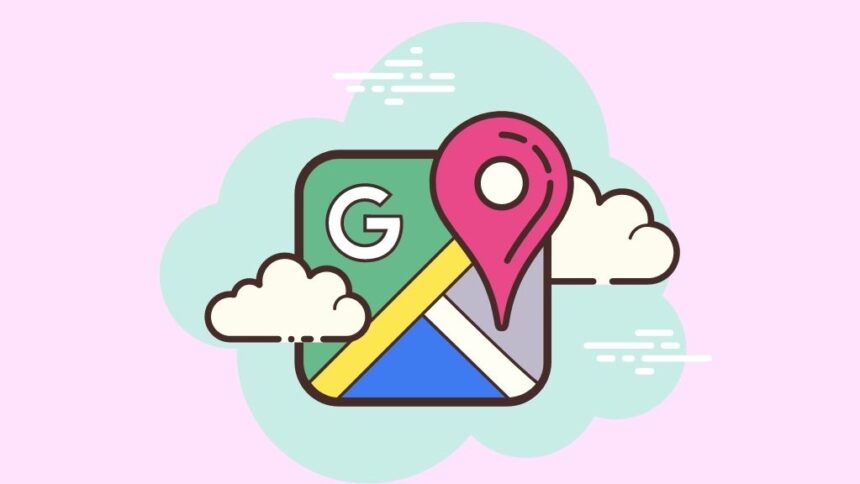Local search accounts for as much as 30% of all search traffic, making it critical to your business’s success that you optimize your business’s presence on Google My Business (GMB). While there are plenty of guides available to help you optimize your website, what about tips that focus on optimizing your GMB page? Here are 8 tips to help you ensure that the customers searching locally find you!
Tip 1: Keep your information up-to-date
The first step to optimizing your business for local searches on Google My Business is to make sure that all of your information is up-to-date. If you recently moved or changed your phone number, updating those details on Google will help people find you.
To edit your information on Google, go to the ‘More’ tab at the top of any page and select ‘My business.’ From there, you’ll be able to update everything from your address and phone number to the hours of operation and whether or not you’re open during holidays. You can also upload an image that will show up when someone searches for a company like yours in their area.
Tip 2: Add more photos
When you go to your business location, take a few photos of your storefront and product offerings. Include pictures that capture the essence of what makes your business special. This will help potential customers get to know you better and give them a reason to visit your store. With these images, make sure to include captions with the date, time, and name of the product or service being offered.
Adding more photos will show up when someone searches for businesses in their area with products or services like yours.
Tip 3: List specific services you offer
If you offer a range of services or products, don’t be afraid to list them all. This will show that you have a wide range of items and can cater to different needs. You might also consider listing a few variations in case people are looking for something specific.
For example, instead of just listing graphic design in the description field, list graphic design services include logo creation, business card designs and flyers for print or online use so that it is clear what you can do for your clients.
Tip 4: Get reviews
Reviews are the backbone of any good business. They can make or break a company, so it’s vital to get them on your page as soon as possible. First thing you need to do is prompt your customers to review your business by sending them an email. It’s best not to just ask for reviews without giving them anything in return, like offering a discount off their next order or some other incentive.
You might also want to consider adding a review widget on your homepage or at the bottom of your email newsletter so that people can leave reviews from their homes without having to go through the entire checkout process. You’ll also want to show off those reviews prominently on your page; not only will this incentivize new customers, but it will build trust with existing ones as well.
Tip 5: Add a Call us button
Add a Call us button to your business’s profile, which will be displayed when a searcher clicks on the phone number associated with your business. If you don’t have a phone number listed, then people won’t be able to contact you using this feature. The button should link to your company’s contact page so that visitors can easily navigate to it. You can also put the text Call us at (phone number) next to the button so that people who are viewing your business on their mobile device can click the Call now link and automatically enter in the phone number they want
Tip 6: Claim your business listing on other sites
Claiming your business listing on other sites will help build your online presence and bring traffic to your website.
Here are some of the most popular sites you can claim: Yelp, Bing Places, Facebook, Foursquare, and Merchant Circle.
To claim your business listing on a site like Yelp, for example, you’ll need to create an account (or log in) and go to Add or Claim a Business. You can find the link to add or claim a business by clicking the Add or Claim a Business button on their homepage. From there you’ll be prompted to input some basic information about your business including address and phone number.
-Tip 7. Use categories appropriately
A key element of your Google My Business is the category, which you will be prompted to select when you first set up your account. The categories that you choose for your business should make sense for what your business does. Categories are a type of keyword, so if you offer services that fall under a certain category, then it would make sense to select that category for your listing.
For example, if one of the services that you offer is catering, then it would make sense to select Catering Services as a category because this will help people find your business when they are searching for catering services on GMB.
Best practices dictate selecting one primary category and 2-3 secondary categories.
-Tip 8. Always respond to customer reviews
Reviews are a vital part of how your business is seen online. Positive reviews can help to improve your ratings and increase the likelihood of converting future customers, while negative reviews can cause people to think twice before they buy from you. It’s important that you take customer feedback seriously and reply in a timely manner. Responding to reviews shows that you care about their experience with your company, which will make them more likely to shop with you again in the future.
The key to successful online marketing is getting found by your potential customers. There are many ways to do this, but one of the most important and effective is optimizing your business for local searches on Google My Business.